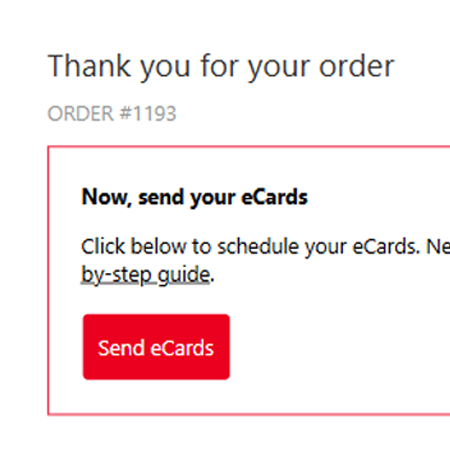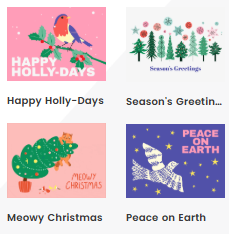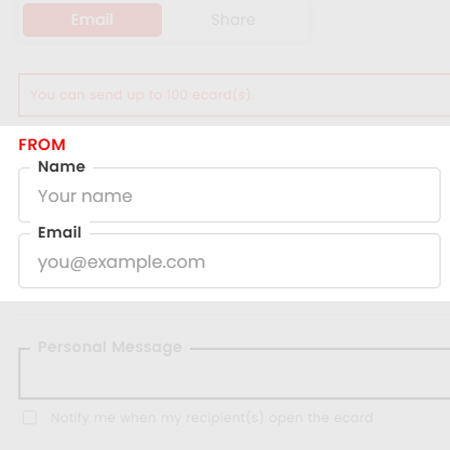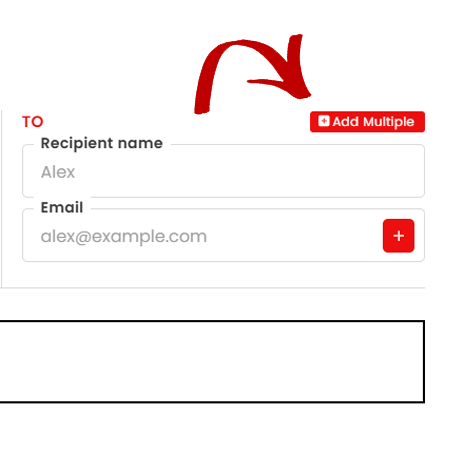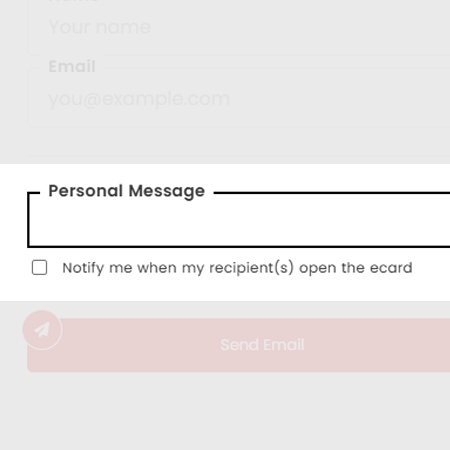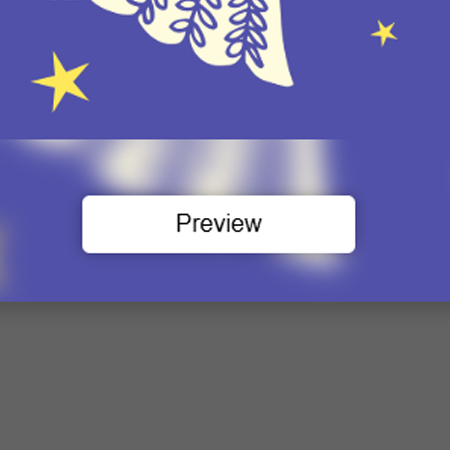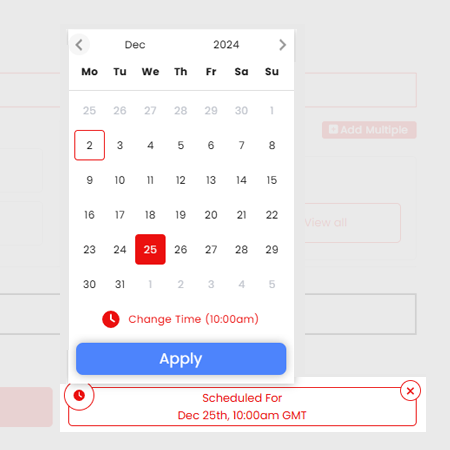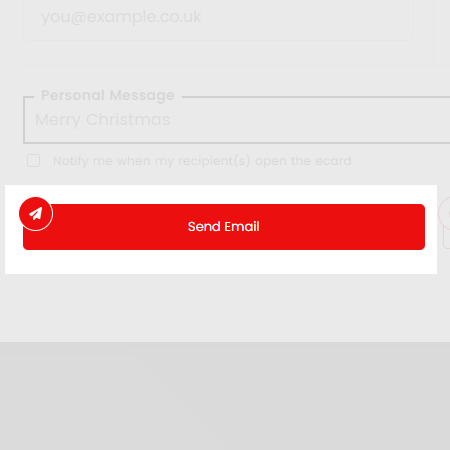How to send multiple eCards
Step by step guide
-
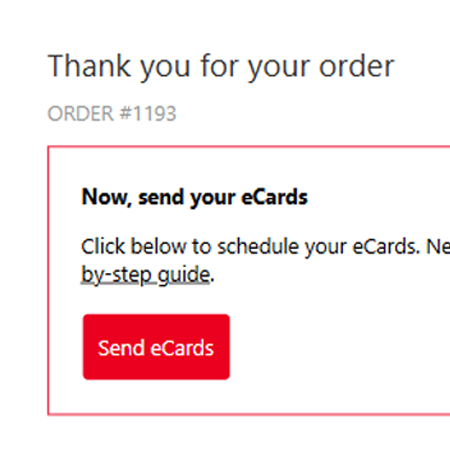
1. Click the link in your Order Confirmation email
You'll receive this after completing your order.
-
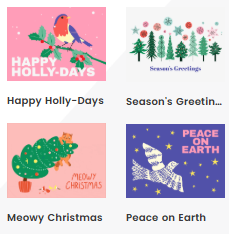
2. Select eCard design
Confirm your choice of eCard design.
-
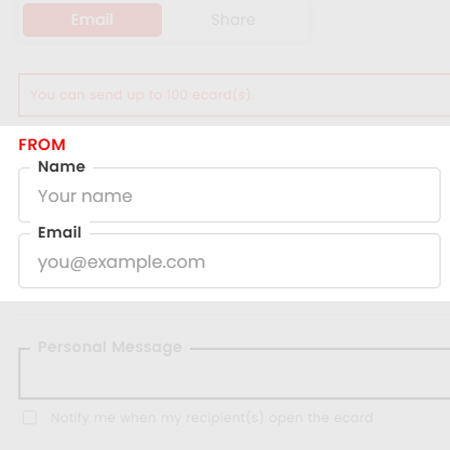
3. Add your details
Add your name and address.
-
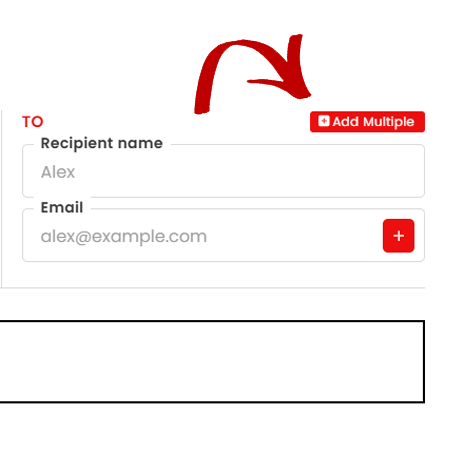
4. Add your recipients
Send one eCard at a time, or click the red 'Add Multiple' button to add several names and email addresses at once.
-
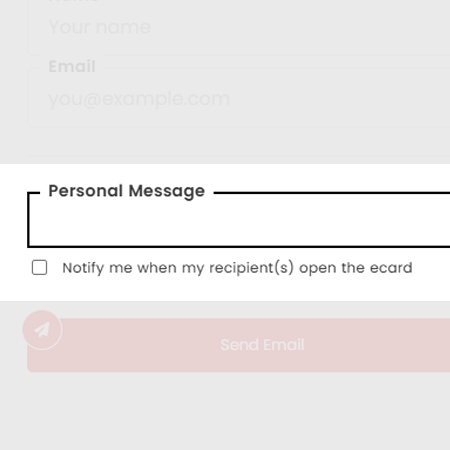
5. Add your personal message
Tick if you would like to be notified when your recipient(s) open the eCard.
-
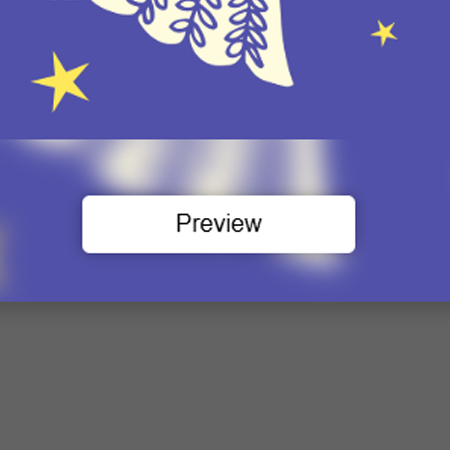
6. Preview your eCard
The names of your recipients will automatically be added on sending.
-
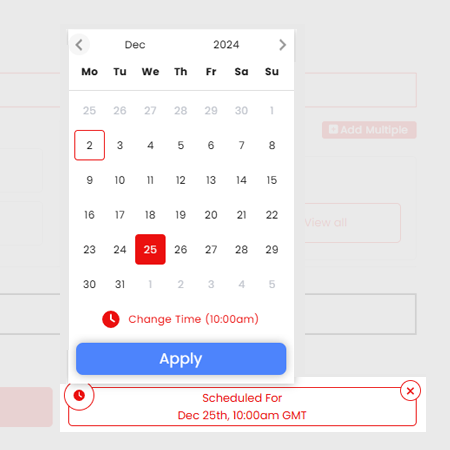
7. Schedule when to send your eCards
Choose a date and time.
-
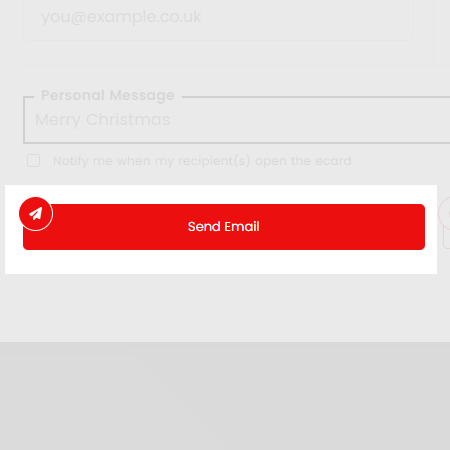
8. Press send
Your eCards will be sent at the date/time selected.
Frequently Asked Questions
How do I add multiple recipients?
After clicking on the red 'Add Multiple' button, you can add name and addresses one at a time, clicking the red 'Add Recipient' button after each one.
Alternatively, click 'Paste a list' to copy and paste a list of names and email addresses, separated by commas or line breaks. See example below:
John john@example.co.uk, James james@example.co.uk, Julia julia@example.co.uk
Can I use a CSV to upload my receipients?
Yes, you can either use a CSV, copy and paste a list or enter each recipient manually.
How do I know if my eCard has been sent?
Your eCard will be sent at the date/time scheduled. Tick the box beneath 'Personal Message' if you would like to be notified when your recipient(s) open their eCard(s).
Where is my eCard?
If your eCard can't be found in the inbox, please check the Junk folder.
Can I send an eCard using a method other than email?
At the moment our eCards are only able to be sent via email. We’re working on improving our offering to include other ways to share them, but this will be later down the road for us.
Where do I see the “my recipient opened the eCard” notification?
These are sent to the email address that you enter on the eCard, not the email address that you provided for the order. Please note that if they are different you will need to check the other inbox.
Does the recipient see the amount that I donated?
No. There is a message explaining that a donation has been made, and what that will help us to do, but we do not share the amount of your donation.
Are sender or recipient details used for any marketing purposes?
No, the details provided are used for sending the eCards only.